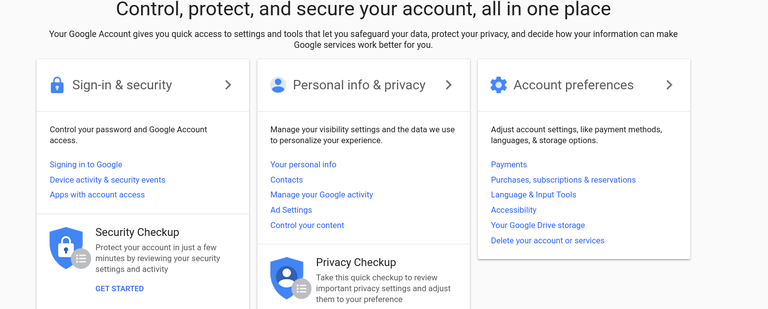How to Create a Google Account with your own Email Address
1. Navigate to Google and click the blue Sign in button located at the top right of your browser window. If you are already signed in, log out first and then click the Sign in button.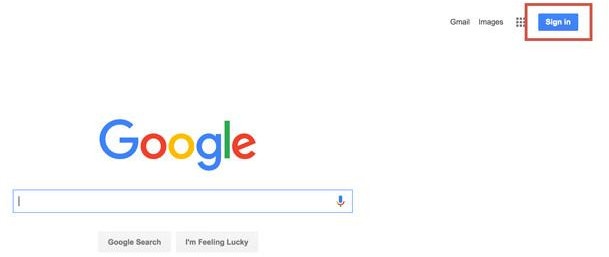
2. Next click the Create account link below the sign in box for a new Google Account sign up form.
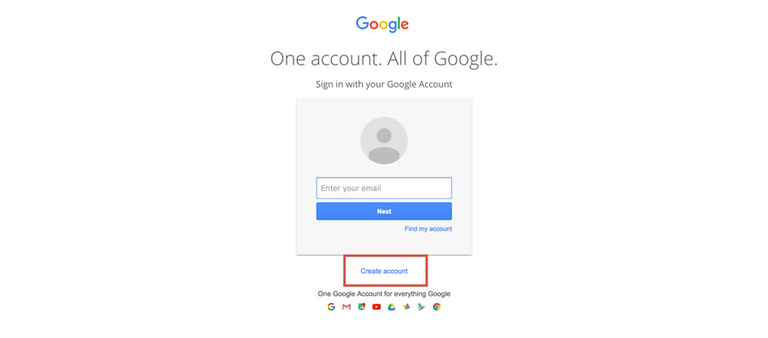
3. Fill in your First and Last Name in the appropriate fields.
4. Under the “Choose your username” box there is a link that says “I prefer to use my current email address." Click this to allow the use of your alternate email address.
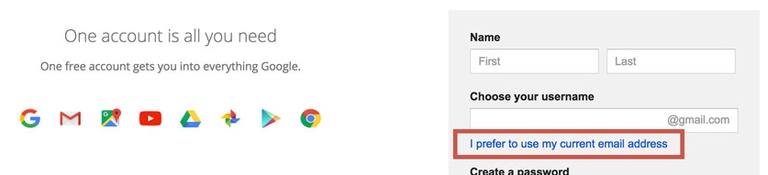
5. Then you can enter your current (non-Gmail) email address in the box.
6. You will be prompted with a screen asking you to prove that your email exists. Enter your email to have a verification code sent to it. Check your email for the verification. Enter it and click Verify.
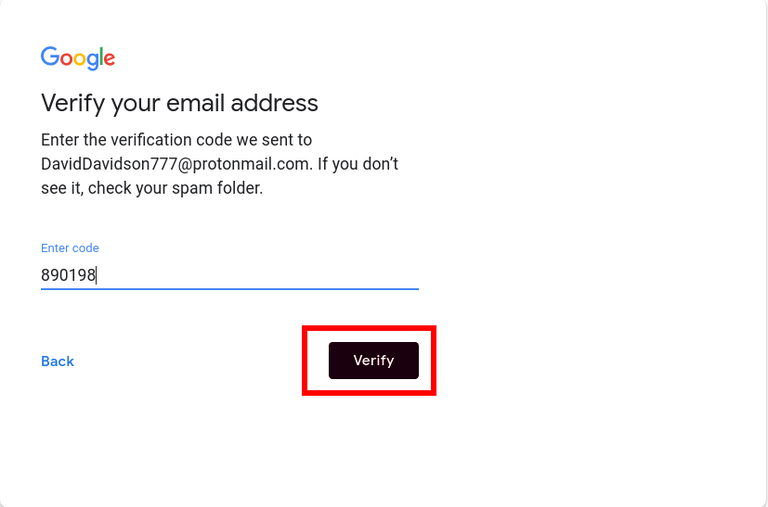
7. Next you will be prompted to enter in a phone number to receive a verification code. Enter in your number and click next.
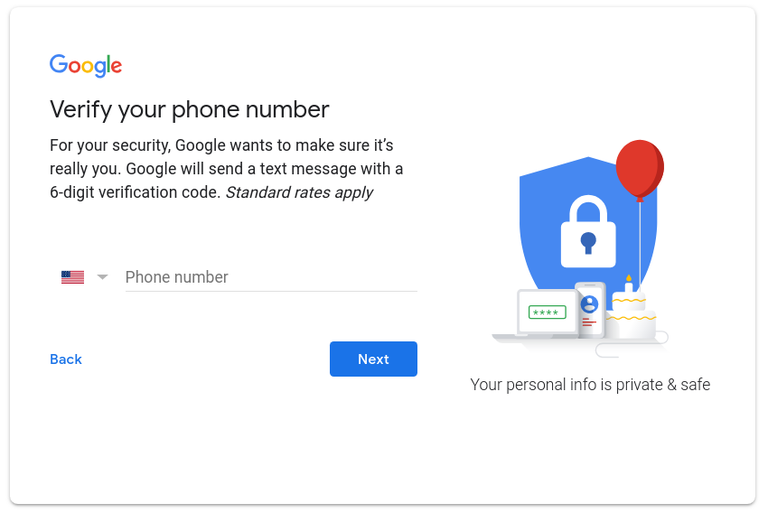
8. After entering the verification code you will be prompted with this screen. Fill out the form and click next.
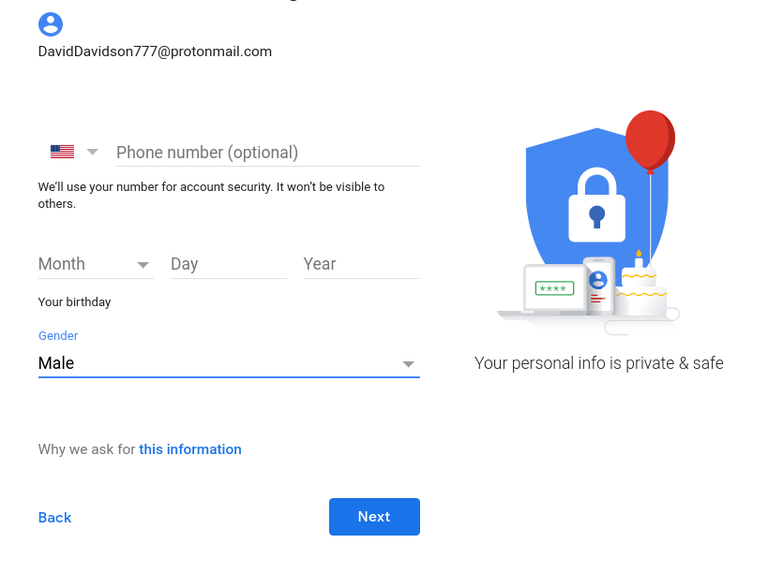
9. Once you’ve filled out all the fields, click the Next step button. You’ll then be asked to confirm that you agree with Google’s Privacy and Terms. Once you click “agree” you will be automatically logged into your new account.